ok, let me explain how custom objects (axo) should be installed...
(but first here is a replacement axo, which has the uuid fixed, so you dont get a warning oneliner_ik.axo (738 Bytes) .... its important to keep your axoloti install clean, i.e. no warnings)
steps:
a) create you own directory for your custom objects
Id suggests you put it in the axoloti directory which is in your documents directory.
e.g. on a mac ~/Documents/axoloti/objects
b) In Axoloti , file -> preferences
now the object search path, can have a directory per line (it by default it just has objects)
add the directory you added in (a)
note: it must be a fully qualified path...
e.g. /Users/bob/Documents/axoloti/objects NOT ~/Documents/axoloti/objects
( I know we need to add a directory selector here, and perhaps should have a default 'custom objects directory!)
you only really need to do this once, as you can add other custom objects in the same directory...
(or you can have multiple custom object directories if you want to keep things separate)
the next important thing is, the axo file must go in the same directory structure it came from (its part of its 'identity', in this case, the object is really
scripts/oneliner_ik.axo
so you will need to create a directory called scripts in the above objects directory, and then place the axo in that directory.
the above may seem more work that just chucking in the 'factory objects' folder but has a number of advantages...
the primary one is you can easily see which objects are 3rd party, and which are provided by axoloti.
the second is you can run multiple versions of axoloti on your PC/Mac and not have to worry about copy various 3rd party axo's between them (which you will find hard to track down if you just dump them in with the factory content)
NOTE: the object search path is search in the order listed, so this also provides a way to 'override' objects ... though you will be warned of the 'duplicate' when you start up.
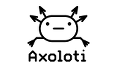
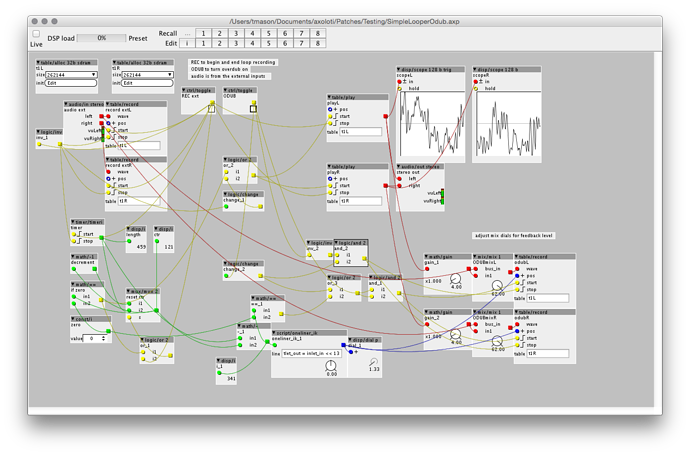
 Now we have a recorder for modulation and one for audio... Will test it
Now we have a recorder for modulation and one for audio... Will test it 