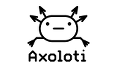Axoloti supports the ability to run multiple versions of axoloti (e.g. 1.0.10 and 1.0.11) side by side.
(this is available for axoloti 1.0.10 and above)
This can be extremely useful when a new version is released, so you can check Axoloti works on your machine, before you 'commit' to upgrading. so you can run it side by side for a few days/weeks.
This also helps us (developers) it much better that if the new version does not work on your computer , that you keep it installed so we can work with you to resolve the issue, and ask questions (e.g. logs) ... but of course, we understand you need to have a working version available .. so its a win-win 
The main issue for axoloti to doing this is that it uses one 'document' folder to store its settings and also libraries, which are not 'forwards compatible' (e.g. a 1.0.9 object will work in 1.0.10 , but not in 1.0.8)
to solve this, we introduced 'versioned home directories'
so, by default, axoloti will look for its home directory in ~/Documents/axoloti ( and the windows/linux equivalent)
but now you can create a version specific home by placing the version number at the end,
(note the name convention is very important!)
so for 1.0.10 this would be
~/Documents/axoloti_1_0_10 (again, similar on windows)
how do you use this.
there are a number of ways, but the easiest is:
a) before you installed the new version (e.g. 1.0.11) first rename the application (app folder in windows),
so on a Mac I rename
Axoloti.app to Axoloti-1.0.10
(the name isn't actually used, as the Axoloti knows its version, but I find it useful to use the version number)
b) Duplicate you axoloti home folder and rename to the version number of the existing app
so on a mac , I rename
~/Documents/axoloti to ~/Documents/axoloti_1_0_10
(the name is critical)
if you restart axoloti, in the console it will say something about upgrading to version home.
and importantly you will see the search path all now have the new folder detailed.
c) now you can install the new version of axoloti
it will use ~/Documents/Axoloti
Notes:
- currently the runtime is compatible with new and old versions so no extra steps are required, but this can be set in preferences if they diverged (unlikely!)
- the version directory, is derived from the version compiled into the app (as noted in the about box etc), it is unrelated to the application name, so the application name is unimportant for this to work.
- since the axolotis use different directories for home they are 'unconnected' so things do not get transferred.
Tips
what I actually do is when I install axoloti is immediately go through steps a) and b)
so I now have
~/Documents/axoloti_1_0_10 & Axoloti-1-0-10.app
~/Documents/axoloti_1_0_11 & Axoloti-1-0-11.app
this just helps me keep track of what version I'm using, and also helps my testing etc.
the two (or more version) you use of axoloti are 'independent', this ensure things will always work.
so what does this mean if your are working on patching/objects
I would recommend you do most of your work on the version that is stable, usually the latest. as you will not be able to load a patch/object that is produced by a new version of the patcher!
what this means is... if you have an issue with the latest version of axoloti, keep it installed alongside the old version.
report the issue, and work with us to resolve the issue. but you can continue to use the old version.
THEN when we release a bug fix, you can install the new version, and test it, by again duplicating the axoloti home folder you have been working in (with the 'stable' version')