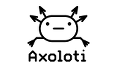I know I want to use presets in certain situations so I did some research on the forum. I could not find a clear description. What I did find were several mentions that the system did not work as expected.
So I did some testing on the preset system to find out how it worked. This is what I found:
You can use presets in the axoloti.
You can set the number of presets and the number of entries per preset in the patch settings.
NOTE: Setting the number of entries per preset will not actually limit the possibility to add new entries to the preset. But when going LIVE the number of entries per preset will be used and the surplus of the entries will be ignored.
In the patch editor window you will find two rows of buttons/indicators. One row identified by Recall and containing 9 buttons starting with “i” and then numbered 1 to 8.
NOTE: When not in Live mode selecting one of the top 9 buttons will have no effect.
And a second row identified by Edit and containing 9 buttons starting with “i” and “…” in the next eight buttons. The numbers on the buttons in the top row refer the presets connected to the “…” buttons in the lower row.
NOTE: There are always 9 buttons also when the number of presets has been set to less or more then 8.
When Opening the patch editing preset “i” will be active. All changes made to any parameter in the patch will be connected to this initial patch. You can always recall those values by selecting the lower “i” button.
NOTE: When opening the patch the “i” button in the lower row will not show as selected until it has been selected once.
NOTE: There are two methods to set the parameters in the preset and to set the values of the parameters in the preset. They are active at the same time.
Editing presets Method 1
To add a parameter to a preset you right click on the screen element of the controller: a menu will pop up. If you move over Preset a sub menu will show up with the following choices: Include in current preset, exclude from current preset, clear all presets and, for every available preset a checkbox and rotary dial.
NOTE: When the patch is opened there is no editable preset preselected, so selecting “Include in current preset” and “exclude from current preset” will have no effect.
NOTE: The menu will not show all available presets; the list will be limited by the screenheight.
You can add/remove parameters to/from a preset by (un)selecting the checkbox in front of the menu item. The knob will take the parameter value from the “i” preset. You can adjust the value by adjusting the dial. You can remove the parameter from all presets by choosing “clear all presets”.
When a parameter has been added to any preset a “P” will appear to the right of the value.
NOTE: When removing the parameter from all the Presets the “P” remains vissible until you reopen the preset submenu of the parameter.
Editing presets Method 2
You select the preset you want to edit by selecting the “…” knob of the preset you want to edit. Any parameters in the preset will be marked with a yellow background. The value will be updated to the value in the choosen preset. Values that are not part of the chosen preset will be set to the value in the “i” preset. You can add a parameter to the preset by selecting “include in current preset” in the parameter preset menu. You can remove a parameter from the preset by selecting “exclude from current preset” in the parameter preset menu. You can change the value by moving the yellow coloured dial of the parameter on the screen.
The presets will be saved with the patch.
Going Live
When going LIVE the top row buttons become active.
NOTE: The “i” preset will be active at start up but this will not show in the interface until it has been selected once.
By selecting the numbered buttons the presets (designed when NOT LIVE) are recalled.
NOTE: When NOT LIVE a parameter that has not been set will return to the value in the “i” parameter. When LIVE the parameter will keep the last value and will not be changed. To have the same behaviour as in NOT LIVE you should always before you select preset 1-8 select the “i” preset.
NOTE: When you select any of the bottom row buttons the top row button will lose focus but the last choosen preset still will be active.
When you select one of the bottom row buttons 1 to 8 the parameters in that preset will be high lighted yellow. The visual values will be adjusted to the values in the preset. But the change in the visual value of the preset will not change the actual sound.
NOTE: Any changes made to the preset values will be lost when going to NOT LIVE.