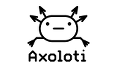Ok, let me try to retrace my steps when doing this. Others, please chime in, and maybe we can create some sort of official "how to" here. I do not claim any authority on this, I just happen to have trouble sleeping right now 
Before starting, let me say that there are several ways of doing this, depending on what you want to shuffle the patches with, and how you want to include the relevant code in each patch. I describe here what I found to be the easiest, namely to use the program change buttons on my midi controller, and to automatically include the relevant code in the background (i.e. you don't see it in the patch as you edit it, but it is included secretly whenever you compile a patch).
In "File >> Preferences" , select a Controller Object, say "pgmchange" (that one would use midi pgm chg for shuffling), and check "Enabled". Click "OK".
Any patch you want to include must be compiled (brought live) once after this step, else it won't work.
Create a patch bank: "File>>New patch bank" opens the patch bank editor. Add patches to it. When you're done, you can (and should) save your patch bank - "File >>Save as..." to your computer's drive. That way, you can later edit it using "File>>Open...". Do not close the patch bank editor yet.
Now you need to upload the patches and the patch bank file onto the SD card. In the patch bank editor there are three candidate buttons "Upload bank table", "Upload Patch Bank" (both on top) and "Upload" (bottom) (this is talking about the Mac GUI). I press all of them several times in random order. I think "Upload Patch Bank" uploads/refreshes the actual patches, while the other two just upload the patch bank, but maybe someone else can chime in here.
Note that each of these uploads takes some time, indicated by the button turing blue and then gray again (you need to move the mouse away from the button after clicking for this to happen). You can also trace progress in the "WIndow>>Axoloti" window.
In the patch bank editor window, some permutation of "(not) resolved locally, (not) on sdcard" appears with each patch. I don't think these are necessarily reliable, but if by the end of the day it says "resolved locally, and on sdcard" after each, that's a Good Thing, I believe.
You may then close the patch bank window. I think (some part of) this step creates the index.asb file on the SD card.
Finally, you need to pick a start up patch. This can be one of your sound patches, or just a more or less (?) empty patch; the only thing that matters is that it has been compiled with a Controller Object (see step 1).
Open the patch of your choice in the GUI (e.g. "File>>Open..."), then click "Patch>>Upload to SDCard as startup".
The start up patch doesn't need to be on your patch list, btw. The Axo will go to this patch on start up (who'd have thought!), and each time you stepped through all your patches.
There is no step 5. Power up your Axo, but do not "Connect" it to the GUI, and your patches should be running.
As for maintenance:
If you made changes to a patch that's already on the patch list, it suffices to click "Patch>>Upload to SDCard" while that patch is open in the GUI; I believe it's best to do this while the patch is not live. No need to edit the patch bank file.
To edit the patch bank file, go to "File>>Open..." and select a patch bank file (extension .axb); this loads the patch bank file saved on your computer in step 2. Edit the patch list in the patch bank editor, then repeat step 3 above.